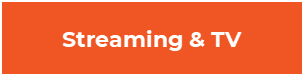HOW MUCH DATA DOES YOUR STREAMING SERVICE USE?
Noticing some lag issues when streaming? Even with high internet speeds, you may not have enough data available.
In this blog post, we’re going to break down the basics of data, internet speed, and streaming data use, and how it all impacts the quality of your streaming services. We’ll also provide some tips and tricks on how to avoid going over your data cap and how to get the most out of your streaming service.
Understanding Data and Speed
Let’s start by defining some key phrases! This will help you make sense of what we’re going to tell you below - and also what you will hear from various service providers.
Popular Streaming Services and the Amount of Data They Use
While each streaming service has different data demands, they’ll generally use the same sort of terms and language you just learned above. Here is our breakdown of popular streaming services and the amount of data they use:
How Much Data Do I Need?
The amount of data you need is entirely dependent on the number of people in your household, their data usage needs, and the devices and subscriptions you have. Do you live alone, with family, or have friends and roommates in the same household?
The current gold standard for exceptional residential internet speed is popularly known as “Gig” speed; this refers to the upload/download bandwidth of internet service- with up to gigabit-per-second download speeds, allowing you to stream in 4k from a dozen or more devices at a time, making Gig speed the go-to for large, well-connected homes.
However, you will probably find other large bandwidth internet options suffice - most providers offer options from 80 to 2000 Mbps, and they often also include estimates for how much a given internet speed can handle - giving you lots of space to play in.
Understand What Uses Data
Data use goes well beyond your streaming apps; if you’ve got a smart home, that’s using data from your data plan - and if you have your cellphone connected to your Wi-Fi, that’ll be pulling on your data, too. A good rule of thumb is that if an object connects to the internet in any way, shape or form - from software updates to social media, email, music streaming and notifications - it’ll be draining a bit of your data. Keep in mind that auto-playing videos in social media apps can be particularly data-hungry! You can typically rank data-gobbling by the media displayed, from video and music streaming at the top, to photos and text at the bottom.
How to Avoid Going Over Your Home Internet's Data Cap
Unless you’re really burning through data, it’s harder than it once was to run into your internet’s data cap, but here are some useful tips if you find your household running into data throttling:
Understanding Data and Speed
Let’s start by defining some key phrases! This will help you make sense of what we’re going to tell you below - and also what you will hear from various service providers.
- Data: Data refers to the information passed to and from the internet via uploads or downloads. It’s also used in a general sense to refer to the data bandwidth you have via your service provider; for example, “I have a 500 GB data cap, at 500 Mbps.”
- Internet Speed: Internet speed refers to the amount of data you can upload or download at a given time, usually measured in Mbps (megabits per second) or Gbps (gigabytes per second). An internet speed of 200 Mbps would mean you can download up to 200 megabits of data in one second.
- 720p/1080p/4k: These numbers refer to screen resolution; specifically, they refer to the number of lines of horizontal pixels. The higher the number, the higher the resolution. 720p is usually defined as HD, 1080p as Full HD, and 4K as Ultra HD resolution.
- Data Cap: This refers to a hard data limit that service providers place on their internet - for example, if you use all 500 GB in your data package before the end of the month, you’ll have hit your ‘data cap’.
- Data Throttling: Data throttling refers to the purposeful slowing of internet service by an ISP - it’s usually done to regulate traffic and minimize bandwidth congestion, but it can also be employed as you reach your monthly data limit.
Popular Streaming Services and the Amount of Data They Use
While each streaming service has different data demands, they’ll generally use the same sort of terms and language you just learned above. Here is our breakdown of popular streaming services and the amount of data they use:
- Disney+: If you’re using Disney+ on its automatic settings, you’re using between 2.25-3 GB an hour; if you’re using the Data Saver option, you’re using 1-1.5 GB per hour.
- Netflix: Standard definition: 1 GB/hour. High definition: 3 GB/hour. 4K Ultra: up to 7 GB/hour.
- YouTube: 720p: 2 GB/hour. 1080p: 3 GB/hour. 4k: 16 GB/hour.
- Hulu: 720p: .65 GB/hour. 1080p: 1.3 GB/hour. 4k: 7 GB/hour.
- Amazon Prime Video: 720p: .38 GB/hour. 1080p: 1.40 GB/hour. 4K: 6.84 GB/hour.
- Tubi: Tubi automatically adjusts its streaming to suit bandwidth, so no specific data numbers are available, but they recommend speeds of 4 Mbps or more to stream adequately.
- HBO Max: HBO Max automatically adjusts its streaming to suit bandwidth, so no specific data numbers are available. They recommend speeds of at least 5 Mbps to stream adequately.
- Pluto TV: Pluto does not let you adjust its streaming resolution settings, but they recommend an internet connection speed of at least 7 Mbps to adequately download and stream content.
- ESPN: ESPN doesn’t offer data estimates at present, but it does suggest you have an internet connection of at least 2 Mbps, though we suggest a higher rate to be on the safe side.
- 1 hour on low quality: 360 MB
- 1 hour on medium quality: 540 MB
- 1 hour on high quality: 1.26 GB
- 1 hour on highest quality: 1.66 GB
How Much Data Do I Need?
The amount of data you need is entirely dependent on the number of people in your household, their data usage needs, and the devices and subscriptions you have. Do you live alone, with family, or have friends and roommates in the same household?
The current gold standard for exceptional residential internet speed is popularly known as “Gig” speed; this refers to the upload/download bandwidth of internet service- with up to gigabit-per-second download speeds, allowing you to stream in 4k from a dozen or more devices at a time, making Gig speed the go-to for large, well-connected homes.
However, you will probably find other large bandwidth internet options suffice - most providers offer options from 80 to 2000 Mbps, and they often also include estimates for how much a given internet speed can handle - giving you lots of space to play in.
Understand What Uses Data
Data use goes well beyond your streaming apps; if you’ve got a smart home, that’s using data from your data plan - and if you have your cellphone connected to your Wi-Fi, that’ll be pulling on your data, too. A good rule of thumb is that if an object connects to the internet in any way, shape or form - from software updates to social media, email, music streaming and notifications - it’ll be draining a bit of your data. Keep in mind that auto-playing videos in social media apps can be particularly data-hungry! You can typically rank data-gobbling by the media displayed, from video and music streaming at the top, to photos and text at the bottom.
How to Avoid Going Over Your Home Internet's Data Cap
Unless you’re really burning through data, it’s harder than it once was to run into your internet’s data cap, but here are some useful tips if you find your household running into data throttling:
- Set your devices to stream at 1080p instead of 4K; this effectively halves data usage and isn’t a horrible loss in image quality.
- Ensure you have WiFi disabled on your phone.
- Try to limit streaming specifically to your dedicated devices, like TVs, tablets and Alexas - and consider cutting down the devices you do stream to.
- Review your scheduled back-ups - these can be a big drain on your data.
- Schedule and plan big downloading events towards the end of your monthly data allowance - from software updates to game downloads.
- If you have any smart security cameras, be wary of the data they upload to the cloud - in some cases, this can hit over a thousand gigs a month! A good idea on how to fight this is - to set your cameras to monitor only when you aren’t home, or at night.
- Keep an eye on your devices and apps to see which ones are hogging data - and figure out how to pause them when not in use.
In the process of moving?
Fill out the form below to find your new provider
An informed decision is a smart move.
- Special TV packages
- Internet that fits your needs
- Secure, whole-home WiFi